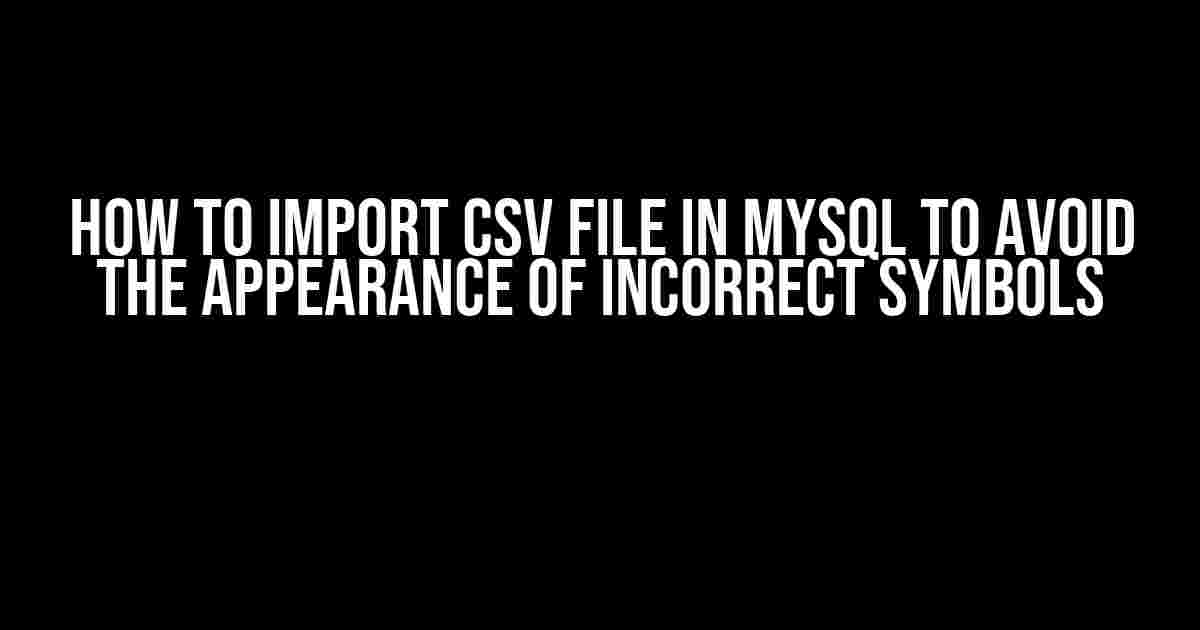Are you tired of encountering incorrect symbols when importing CSV files into MySQL? Do you want to learn the secrets to importing CSV files seamlessly and avoiding those pesky special characters? Look no further! In this comprehensive guide, we’ll take you through the step-by-step process of importing CSV files into MySQL and provide you with expert tips to avoid those annoying incorrect symbols.
Understanding CSV Files and MySQL
Before we dive into the importing process, it’s essential to understand the basics of CSV files and MySQL. CSV (Comma Separated Values) files are a type of plain text file that stores tabular data, such as tables or spreadsheets. MySQL, on the other hand, is a relational database management system that allows you to store and manage data in a structured format.
The Importance of Character Encoding
One of the critical aspects of importing CSV files into MySQL is character encoding. Character encoding is the process of converting human-readable characters into binary code that computers can understand. When importing CSV files, it’s crucial to specify the correct character encoding to avoid incorrect symbols.
Step 1: Preparing Your CSV File
Before importing your CSV file into MySQL, make sure it’s in the correct format. Here are some tips to prepare your CSV file:
- Use a consistent delimiter: Ensure that your CSV file uses a consistent delimiter, such as commas (,), semicolons (;), or tabs (t).
- Specify the encoding: Save your CSV file with the correct character encoding, such as UTF-8 or ISO-8859-1.
- Remove unnecessary characters: Remove any unnecessary characters, such as line breaks or special characters, that may cause issues during import.
Example CSV File
"id","name","email" "1","John Doe","johndoe@example.com" "2","Jane Doe","janedoe@example.com"
Step 2: Creating a MySQL Table
Before importing your CSV file, create a MySQL table that matches the structure of your CSV file. Here’s an example:
CREATE TABLE customers (
id INT,
name VARCHAR(50),
email VARCHAR(100)
);
Step 3: Importing the CSV File Using the Command Line
One of the easiest ways to import a CSV file into MySQL is using the command line. Here’s an example:
mysqlimport -u username -p password database_name /path/to/csvfile.csv
In this example:
- -u specifies the MySQL username
- -p specifies the MySQL password
- database_name specifies the name of the database
- /path/to/csvfile.csv specifies the path to the CSV file
Specifying the Character Encoding
To avoid incorrect symbols, it’s crucial to specify the correct character encoding when importing the CSV file. You can do this by adding the –default-character-set option:
mysqlimport -u username -p password database_name --default-character-set=utf8 /path/to/csvfile.csv
In this example, we’re specifying the UTF-8 character encoding.
Step 4: Importing the CSV File Using phpMyAdmin
If you’re using phpMyAdmin, you can import your CSV file using the following steps:
- Select the database you want to import the file into.
- Click on the “Import” tab.
- Select the CSV file you want to import.
- Choose the correct delimiter and character encoding.
- Click “Go” to import the file.
Specifying the Character Encoding in phpMyAdmin
In phpMyAdmin, you can specify the character encoding by selecting the correct option from the “Character set of the file” dropdown menu.
| Character Set | Description |
|---|---|
| utf8 | UTF-8 Unicode |
| latin1 | ISO-8859-1 Western European |
Troubleshooting Common Issues
Despite following the correct steps, you may still encounter issues when importing your CSV file. Here are some common issues and their solutions:
Issue 1: Incorrect Symbols
Solution: Check the character encoding of your CSV file and MySQL table. Ensure that they match to avoid incorrect symbols.
Issue 2: Truncated Data
Solution: Check the data type of your MySQL columns. Ensure that they have sufficient length to accommodate the data in your CSV file.
Issue 3: Duplicate Entries
Solution: Check the unique identifier in your CSV file and MySQL table. Ensure that it’s correctly specified to avoid duplicate entries.
Conclusion
Importing CSV files into MySQL can be a daunting task, but by following the steps outlined in this guide, you can avoid the appearance of incorrect symbols and ensure a seamless import process. Remember to prepare your CSV file, create a MySQL table, and specify the correct character encoding to avoid common issues. Happy importing!
By following these steps and tips, you’ll be able to import your CSV file into MySQL with ease and confidence. So go ahead, give it a try, and say goodbye to those pesky incorrect symbols!
Frequently Asked Question
Are you having trouble importing CSV files into MySQL and dealing with those pesky incorrect symbols? Worry not, friend! We’ve got you covered. Here are some FAQs to help you avoid those unwanted characters and import your CSV files like a pro!
What’s the best way to import a CSV file into MySQL to avoid incorrect symbols?
When importing a CSV file into MySQL, use the `LOAD DATA LOCAL INFILE` statement with the `CHARACTER SET` clause specified. This tells MySQL to interpret the file using the specified character set, ensuring that special characters are handled correctly. For example: `LOAD DATA LOCAL INFILE ‘file.csv’ INTO TABLE table_name CHARACTER SET utf8;`
How do I specify the character encoding when importing a CSV file into MySQL?
You can specify the character encoding using the `CHARACTER SET` clause, as mentioned earlier. However, if you’re using the `mysql` command-line tool, you can use the `–character-set` option followed by the desired character set (e.g., `–character-set=utf8`). Alternatively, you can set the character set in your MySQL client or GUI tool.
What happens if I don’t specify the character encoding when importing a CSV file into MySQL?
If you don’t specify the character encoding, MySQL will use the default character set, which may not match the encoding of your CSV file. This can lead to incorrect symbols, garbled text, or even errors during the import process. To avoid these issues, always specify the character encoding that matches your CSV file’s encoding.
Can I import a CSV file with a different character encoding than my MySQL database?
Yes, you can! When importing a CSV file with a different character encoding, specify the correct character encoding in the `LOAD DATA` statement. MySQL will then convert the data to the character set of your database. However, be aware that some character conversions might not be possible or might result in data loss, so it’s essential to test the import process before loading large datasets.
What tools can I use to check the character encoding of my CSV file?
You can use various tools to check the character encoding of your CSV file, such as Notepad++, Sublime Text, or even the `file` command in Linux or macOS. These tools can detect the encoding and provide you with the necessary information to import your CSV file into MySQL correctly.